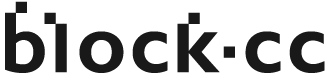HashKey now supports passkeys for two‑step verification, delivering a code‑free experience and stronger account protection.
Learn more about passkeys on the FIDO Alliance website: https://fidoalliance.org/fido2/
You can create a passkey on:
- A mobile device running iOS 16.0.0 or Android 7.0 or later.
- A FIDO2‑compatible USB security key (also called a U2F key). It plugs into any USB port like a flash drive and can be used alongside iOS/Android as an extra layer of protection.
Note: If your iOS version is below 16.0.0 or you removed the built‑in Passwords app, you won’t be able to create a passkey. Please upgrade to iOS 16.0.0 or later and reinstall Passwords from the App Store (iOS 18 or later is required to install the app).
Step 1: Complete identity verification
- Go to HashKey User Center → Security Settings → Passkey → Manage → **Add Passkey**.


- To proceed, you must first verify your identity using your existing 2‑step verification.
Step 2: Create your passkey
After verification, follow the on‑screen instructions:
- Method A: Use this device as your passkey
Tap **Continue**, then complete Face/Touch ID or enter your device passcode.
- Method B: Create a passkey on another phone/tablet
Tap Other options → choose **iPhone, iPad or Android device**; scan the QR code with another device and approve on that device.
iOS: Devices signed in with the same Apple ID can use passkeys created previously.
Android: Passkeys rely on Google services; you must be able to access Google to use passkeys.
- Method C: Use a USB security key
Choose Other options → **Security key**; insert the hardware key and follow the prompts.
Step 3: View details and sign in
After creation, review your passkeys on the Passkey page.
Next time you sign in, choose Sign in with a passkey for a code‑free login. You can also use your passkey to quickly verify actions that require additional confirmation (e.g., withdrawals).
 3. How do I delete a passkey?
3. How do I delete a passkey?
Go to HashKey User Center → Security Settings → Passkey → Manage → **Delete**.
Deleting a passkey requires identity verification using your existing 2‑step verification.
During sign‑in, withdrawals, etc., if your passkey can’t be used, click “Passkey not working?” on the verification dialog, then switch to one of your other bound 2‑step verification methods.