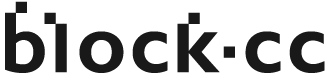What is the Pionex Card?
The Pionex Card is a cryptocurrency debit card that allows you to spend your crypto directly on everyday purchases. There’s no need to convert crypto to fiat in advance—you can use your Pionex Card for online transactions at any merchant that accepts Visa globally, delivering a seamless “crypto-to-real-world” payment experience.
Why Link to Digital Wallets?
By linking your Pionex Card to leading digital wallets such as Apple Pay, Google Pay, Alipay, WeChat Pay, PayPal, and Line Pay, you can unlock both online and in-store spending. This expands the card’s versatility and ensures a more secure and convenient way to pay, anytime and anywhere.
What You Need Before Linking
Before you can link your card to any digital wallet, you’ll need to retrieve your Pionex Card details, including:
- Card number
- Expiration date
- CVV security code
These are required during the setup process.
How to get your card information?
- Open the Pionex App
- On the home screen, tap More > Visa Card
- Tap View Card Number
- Then tap View Card Details to see your card number, expiration date, and CVV

Apple Pay
- On your iPhone, open the Wallet app and tap the "+" icon in the upper-right corner.
- Select "Add Credit or Debit Card".
- Manually enter your Pionex Card information.
- Read and agree to the terms and conditions, then complete verification via SMS or email.
- Your Pionex Card will now be added to Apple Pay.
Supported Devices: iPhone 6 or newer, Apple Watch, iPad, and Mac.

Google Pay
- Open the Google Pay app and tap “Payment”.
- Select “Add a Card”.
- Manually enter your Pionex Card information.
- Read and agree to the terms and conditions, then complete verification via SMS or email.
- Your Pionex Card will now be added to Google Pay.
Supported Devices: Android 7.0 or later with NFC functionality.

Alipay
- Open the Alipay app and tap “Me” > “Bank Accounts / Credit Cards”.
- Tap the "+" icon and choose “Add Credit Card”.
- Manually enter your Pionex Card information.
- Follow the on-screen instructions to complete the setup.

WeChat Pay
- Open the WeChat app and tap “Me” > “Services” > “Wallet”.
- Select “Bank Cards” > “Add a Card”.
- Manually enter your Pionex Card information.
- Follow the on-screen instructions to complete the setup.

PayPal
- Open the PayPal app and go to “Wallet”.
- Select “Link a Card”.
- Manually enter your Pionex Card information.
- Follow the on-screen instructions to complete the setup.

Line Pay
- Open the LINE app and tap “Wallet”.
- Tap “My Cards” and select “Add New Credit/Debit Card”.
- Manually enter your Pionex Card information.
- Follow the on-screen instructions to complete the setup.

Important Reminder
Please keep your Pionex Card information (card number, CVV, expiration date), your devices, and your authentication methods (such as biometrics or authenticator apps) secure at all times to prevent unauthorized use.
Pionex will never ask you for your full card information. If you receive any suspicious requests, please stay alert and verify the identity of the requester through official channels.